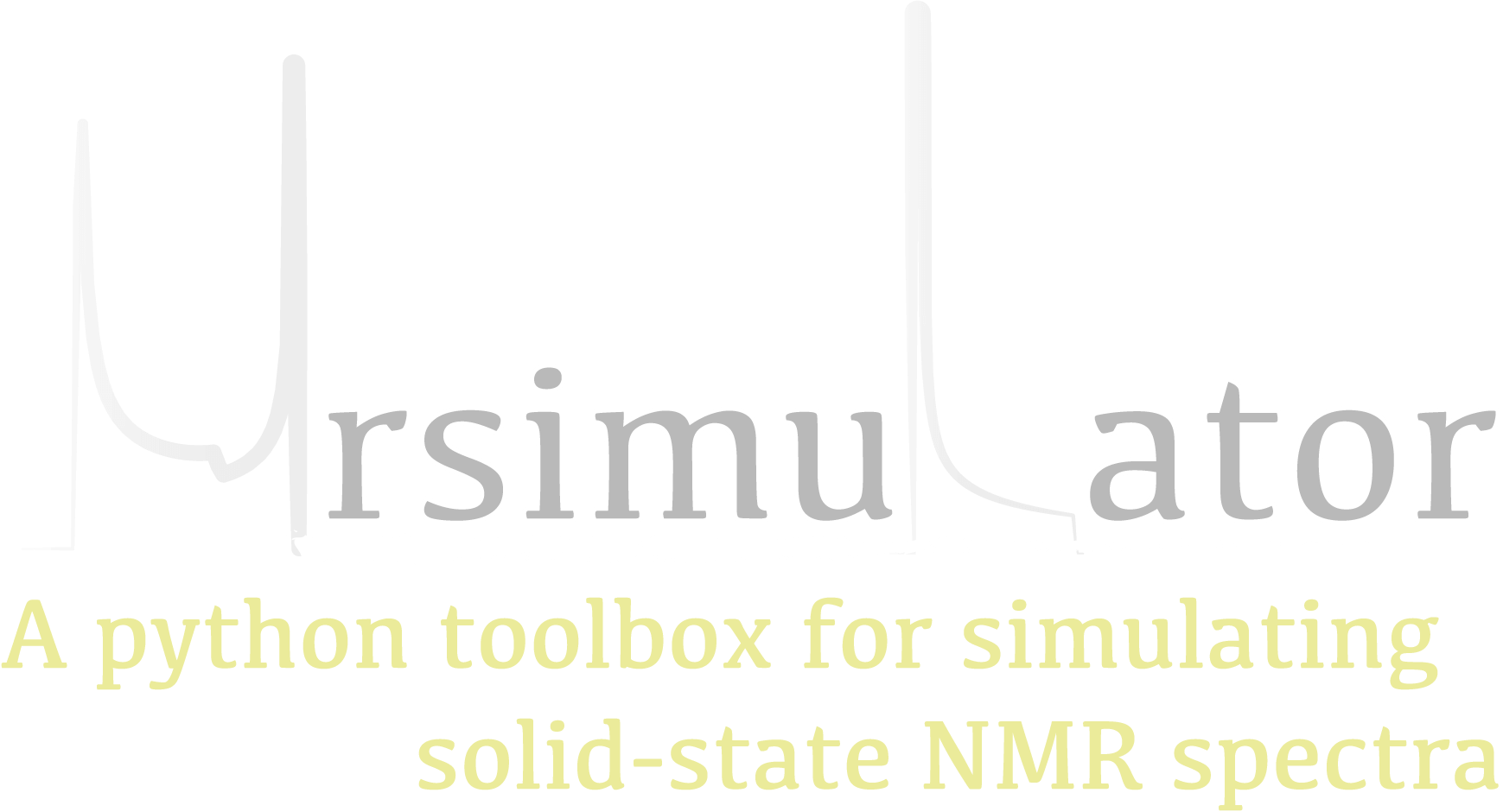Installing Python¶
Mrsimulator requires Python or a hosted Notebook service to run. If you are using Google Colab, see specific instructions in the For the users section.
Checking the version of Python¶
To check if Python is installed on a Windows machine, first open the Command Prompt application. Next, type
python -V
and press enter. Python 2.7.x or Python 3.x.x should be printed to the console.
However, if Python is not installed, an error message like the following will appear:
'python' is not recognized as an internal or external command, operable program or batch file.
To install Python, visit python.org to download a version of Python 3. During the installation process, check add Python 3.x to PATH. If this isn’t selected, Python may not be accessible across your computer and will cause errors.
If you are certain Python is installed on your system but continue to receive errors, see adding Python to your PATH variable.
Nearly all recent versions of MacOS come with Python pre-installed. If you’re unsure if Python is installed, follow these steps.
To check if Python is installed on MacOS, open the Terminal application. Next, type
python -V
and press enter. Python 2.7.x or Python 3.x.x should be printed to the console.
However, if Python is not installed, an error message like the following will appear:
zsh: command not found: python
To install Python, visit python.org to download a version of Python 3 for your system.
To check if Python is installed on Linux, open a terminal. Next, type
python -V
and press enter. Python 2.7.x or Python 3.x.x should be printed to the console.
However, if Python is not installed, an error message like the following will appear:
bash: python: command not found
To install Python, visit python.org to download a version of Python 3 for your system.
Updating Python¶
If Python is already installed on your system but is out of date, we recommend installing Anaconda to manage Python versions. Anaconda is versatile and allows multiple versions of Python to run on one computer without interfering with each-other.
However, if Anaconda can’t be used, newer versions of Python can be installed from python.org. Python 3.7 or greater is required to run mrsimulator, but we encourage using the latest compatible version of Python.